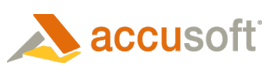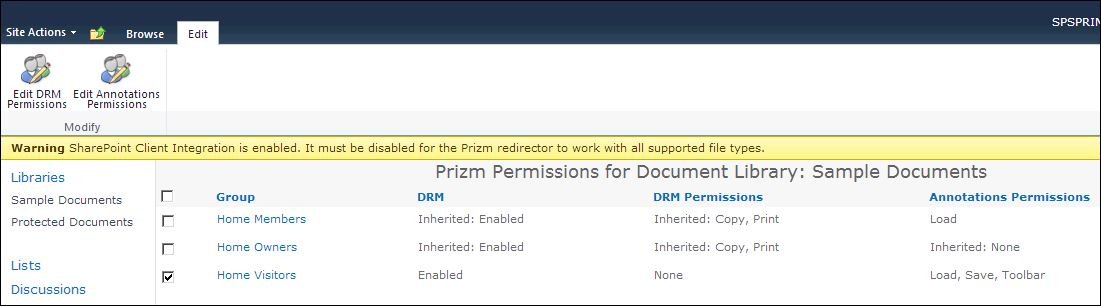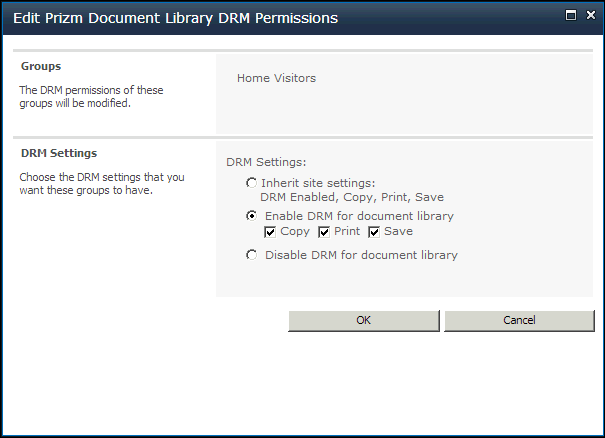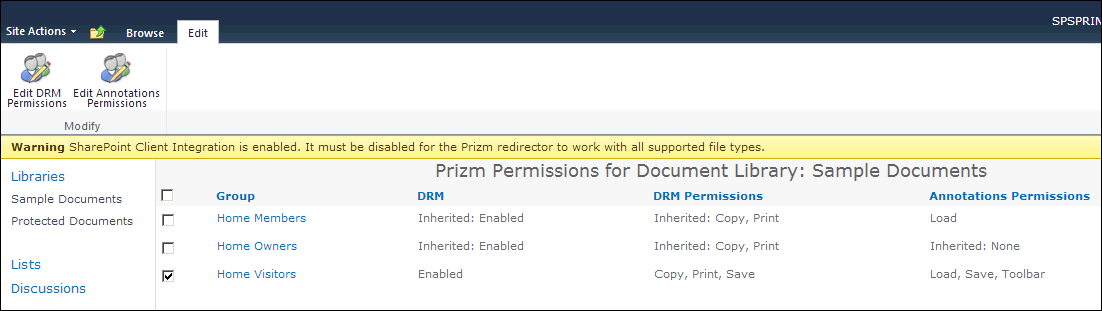To configure DRM for a document library, follow these steps:
 |
When you create permission settings at the Document Library level, they will override any permission settings created at the Site level. |
- Go to the Document Library where you want to configure DRM.
- On the Library Tools tab, select Library.
- Under Settings, select Prizm Library Permissions.
- The Prizm Permissions page for the document library displays. The table on this page shows the DRM permissions and annotations permissions that are currently set for each group. Settings inherited from the site are prefixed with "Inherited:". Select one (or more) document libraries to configure for DRM and then select Edit DRM Permissions:
If a warning appears, see the Verifying Your Installation topic for information on how to resolve any issues.
- The Edit Prizm Document Library DRM Permissions window displays. Select Enable DRM for document library and then check Copy, Print and/or Save as desired:
If no groups are selected when you select Edit DRM Permissions, the Edit DRM Permissions dialog will include a People Editor you can use to specify which groups the settings apply to.
The default setting is Inherit site settings.
- Click OK and your settings are saved. You will be able to view the new settings in the DRM Permissions column on this page:
 |
If you want to configure DRM for another document library, repeat these steps. |